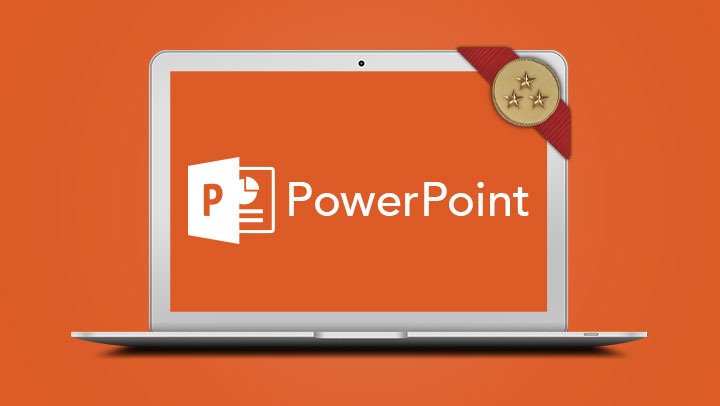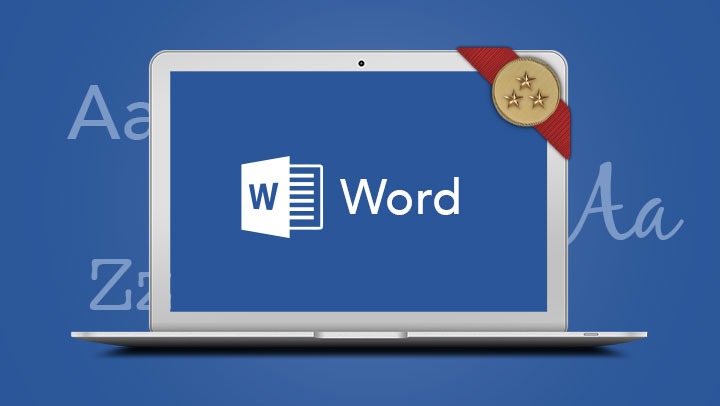Microsoft Visio Introduction
This course has been developed for people who want to learn the basic concepts for creating flowcharts, organisation charts and process diagrams including time-saving techniques and shortcuts.
- Create basic diagrams in Visio and use the drawing tools to create shapes
- Use advanced layout techniques to position shapes accurately
- Create and format flowcharts and organisation charts
- Create cross functional flowcharts
- Format shapes
- Access a variety of templates and stencils
- Adjust print settings for drawings and work with multiple page Visio files
- Create and work with custom properties and work with reports
- Create basic diagrams in Visio and use the drawing tools to create shapes
- Use advanced layout techniques to position shapes accurately
- Create and format flowcharts and organisation charts
- Create cross functional flowcharts
- Format shapes
- Access a variety of templates and stencils
- Adjust print settings for drawings and work with multiple page Visio files
- Create and work with custom properties and work with reports
All attendees must have a basic understanding of the computer’s operating system. For example, how to launch an application, create and save files.
In-Person Training
Participants are not required to bring their own laptops as our dedicated computer training labs are equipped with the programs and files you will need access to on your training day.
Online Training
Participants are required to have a working computer with a microphone and speaker installed. No software needs to be installed before the training session however, we require an up-to-date web browser. For the best experience, we recommend downloading the latest Google Chrome browser.
It is also recommended that you have a second screen attached to your computer. This will allow you to watch the online training session and complete the course activities at the same time.
- Understand Visio
- Navigate the environment
- Choose a template
- Add master shapes
- Resize shapes
- Move shapes
- Select shapes
- Delete shapes
- Zooming and panning
- Save and close a Visio diagram
- Arrange shapes
- Align shapes
- Distribute shapes
- Group shapes
- Shape rotation
- duplicate
- Page size and orientation
- Basic flowchart shapes
- Connecting shapes
- AutoConnecting
- Dynamic connectors
- Centre drawing on page
- Adding text to shapes
- Format painter
- Edit existing flowcharts
- Format text
- Format shapes
- Format connector lines
- Quick styles
- Apply themes
- Create swimlanes
- Change swimlane orientation
- Delete swimlanes
- Add phases/separators
- Format swimlanes
- Create from spreadsheet data
- Create manually
- Add subordinate shapes
- Change shapes
- Add multiple shapes
- Relayout shapes and levels
- Add and remove photos to org chart
- Adjust spacing
- Insert, move, delete and rename pages
- Add page backgrounds
- Create and apply custom background page
- Add page numbering and other fields
- Add logos
- Create hyperlinks to other pages
- Create hyperlinks to other files
- Create hyperlinks to the web
- Create hyperlinks to email
- Save drawing as PDF
- Page size and printer paper size
- Set margins
- Set drawing scale and measurement units
- Headers and footers
- Print preview and print
- Working with stencils
- Searching for shapes
- Document stencil
- Create a new stencil
- Drawing tools