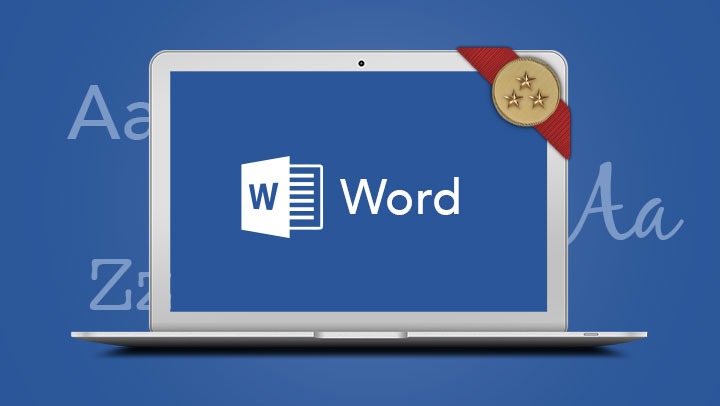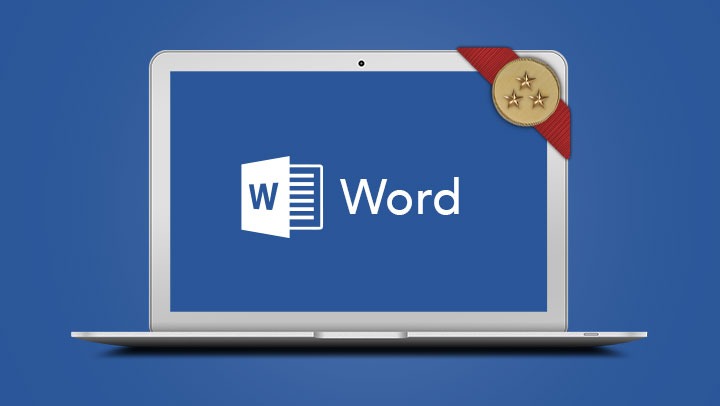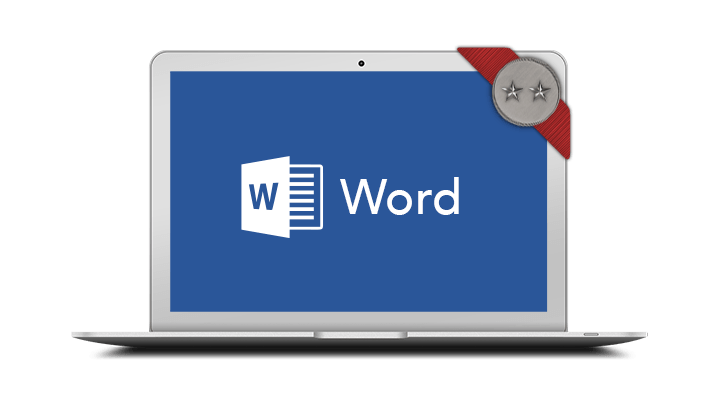
Microsoft Word Intermediate
This course has been developed for people who want to learn time-saving techniques in Word and use features such as styles, advanced tables and tracked changes.
- Manipulate tabs for display of columnar information
- Add a header and footer to a document
- Use a more advanced range of editing functions to customise text, bullets and numbering, tables and picture
- Track multiple users and their edits with Tracked Changes
- Create and use simple styles for consistency in document formatting
- Manipulate tabs for display of columnar information
- Add a header and footer to a document
- Use a more advanced range of editing functions to customise text, bullets and numbering, tables and picture
- Track multiple users and their edits with Tracked Changes
- Create and use simple styles for consistency in document formatting
Participants are required to have attended or have working knowledge of the topics covered in the Microsoft Word Introduction course.
In-Person Training
Participants are not required to bring their own laptops as our dedicated computer training labs are equipped with the programs and files you will need access to on your training day.
Online Training
Please ensure you have downloaded the latest version of the software Microsoft Word Desktop for use within the session. We also require a working computer with a microphone and speaker installed, and an up-to-date web browser for this training. For the best experience we recommend downloading the latest Google Chrome browser.
It is also recommended that you have a second screen attached to your computer. This will allow you to watch the online training session and complete the course activities at the same time.
- understand tabs
- set up and edit tabs
- type with tabs
- leader dots
- work with indents
- create a header and footer
- add page numbering
- insert the filename and path
- header and footer margins
- different first pages
- different odd and even pages
- create a list
- change bullet symbols
- adding lines without bullets
- restart and continue numbering
- change numbering
- adjust spacing
- troubleshoot misaligned bullets and numbers
- multilevel numbering
- picture bullets
- apply existing styles
- update and modify styles
- create new styles
- add styles to the template
- heading numbering
- table of contents from styles
- basic find and replace
- advanced find and replace
- find and replace non printing characters
- merge and split cells
- text direction
- table headings
- split a table
- positioning a table on a page
- sort rows in a table
- convert tables to text
- save an item as a Quick Part
- add and modify a Quick Part
- inserting a Quick Part
- delete a Quick Part
- turn on track changes
- make changes
- track options
- showing/hiding balloons
- accepting/rejecting changes
- turn off track changes
- crop image
- add floating and inline captions
- compressing an image
- clip art and online images
- add alternate text
- insert a table of figures