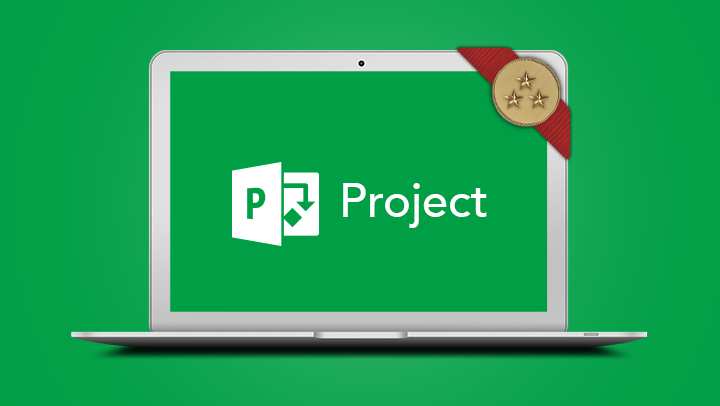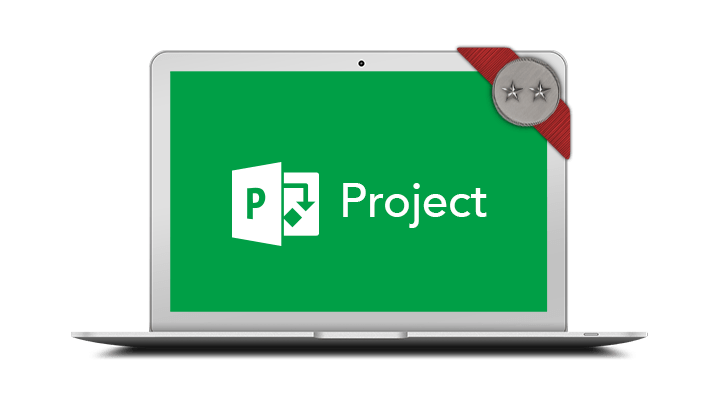
Microsoft Project Intermediate
This course is ideal for people wanting to utilise the more advanced features of Microsoft Project 2016 to manage tasks and resources, as well as track and report on projects.
- Customise Microsoft Project by creating custom fields, filters and views
- Use advanced features to manage tasks and create a timeline
- Use advanced features to manage resources and costs
- Track the progress of a project including creating multiple baselines
- Create customised reports and analyse data using Microsoft Excel
- Customise Microsoft Project by creating custom fields, filters and views
- Use advanced features to manage tasks and create a timeline
- Use advanced features to manage resources and costs
- Track the progress of a project including creating multiple baselines
- Create customised reports and analyse data using Microsoft Excel
Participants will need to have attended or have a good working knowledge of topics covered in the Microsoft Project Introduction course.
In-Person Training
Participants are not required to bring their own laptops as our dedicated computer training labs are equipped with the programs and files you will need access to on your training day.
Online Training
Participants must have installed and have access to Microsoft Project 2016 software on their computer to use during the session.
Participants are required to have a working computer with a microphone and speaker installed. We require an up-to-date web browser. For the best experience, we recommend downloading the latest Google Chrome browser.
It is also recommended that you have a second screen attached to your computer. This will allow you to watch the online training session and complete the course activities at the same time.
- Revision of core schedule basics
- Customising the Project interface
- Customise Quick Access toolbar
- Customising tables
- Customising fields
- Drop down fields
- Create a graphic indicator field
- Calculated fields
- Create and apply filters
- Highlight filters
- Creating custom filters
- Grouping
- Customising views
- Format the Gantt chart – bar styles
- Manually format Gantt chart bars
- Saving to Microsoft Excel via export map
- Create a new Export map
- Creating Project templates
- Create a template from an existing project
- Copy elements to a template using Organiser
- Manual vs automatic scheduling
- Using manual scheduling
- Inactivating tasks (Project Professional only)
- Recurring tasks
- Adjusting calendars for individual tasks
- Resourcing review
- Create a resource calendar
- Amending one resource’s calendar
- Assigning part-time work
- Resourcing materials
- Assigning a cost resource
- Advanced resource levelling
- Multiple cost rates for a resource
- Viewing cost breakdowns
- Level all resources
- Create a baseline
- View the baseline – tracking Gantt
- Viewing multiple baselines
- Tracking changes
- Progress lines
- Tracking progress in usage views
- Tracking materials
- Timeline view
- Modifying predefined reports (2010)
- Modify and create reports in Project (2013/2016)
- Visual reports and Pivot Tables