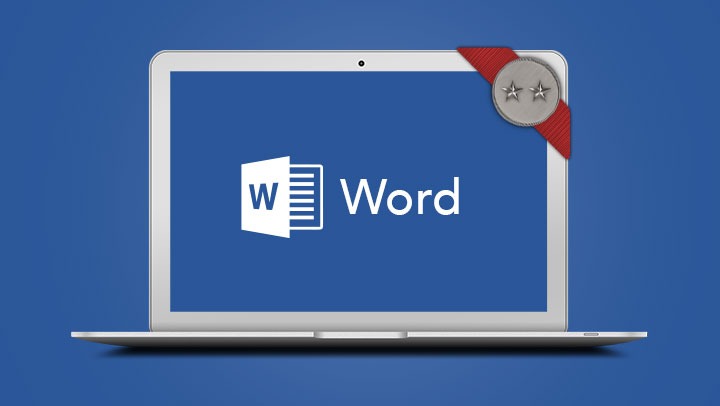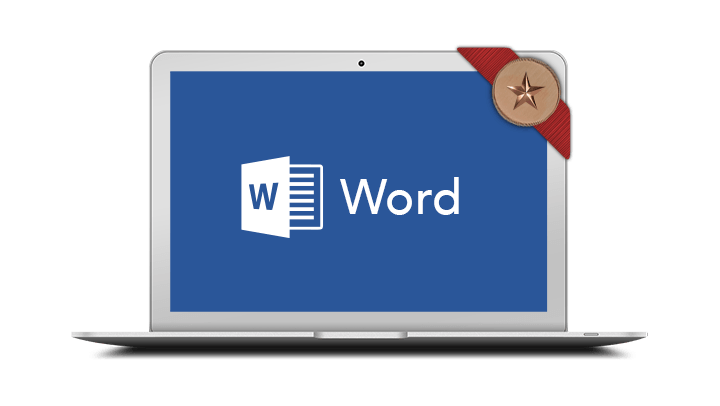
Microsoft Word Introduction
1 day course
4.67 (286 reviews)
Starting from
$440
What you will learn:
- Create, edit and save Word documents
- Spell check, print preview and print a document
- Use a range of automatic features
- Format text, paragraphs, and page layout
- Create and format tables
- Insert pictures, symbols and links into a document
- Save and open online files if using Office 365 and Word.
What you'll get:
Workbook
Refreshments
Capped class sizes
eCertificate
Post Course Support
What you will learn:
- Create, edit and save Word documents
- Spell check, print preview and print a document
- Use a range of automatic features
- Format text, paragraphs, and page layout
- Create and format tables
- Insert pictures, symbols and links into a document
- Save and open online files if using Office 365 and Word.
What you'll get:
Courseware and Handouts
Capped Class Sizes
e-Certificate
Post Course Support
This course has been developed for people wanting to learn the fundamentals of Microsoft Word to create professional correspondence and documents.
Prerequisites
Participants will need to be familiar with Microsoft Windows and basic Windows techniques such as opening, closing and saving files.
In-Person Training
Participants are not required to bring their own laptops as our dedicated computer training labs are equipped with the programs and files you will need access to on your training day.
Online Training
Please ensure you have downloaded the latest version of the software Microsoft Word Desktop for use within the session. We also require a working computer with a microphone and speaker installed, and an up-to-date web browser for this training. For the best experience we recommend downloading the latest Google Chrome browser.
It is also recommended that you have a second screen attached to your computer. This will allow you to watch the online training session and complete the course activities at the same time.
Topics covered in this training course
- Navigation shortcuts
- Selection shortcuts
- Work with multiple documents
- Spell check and grammar
- Document printing
- Text and character formatting
- Case convert
- Paragraph formatting
- Line spacing
- Paragraph spacing
- Bullets and numbering
- Paragraph borders and shading
- Using a built in style
- Format painter
- Drag and drop move
- Clipboard collect and paste
- Copy and paste between documents
- Page margins
- Page size and orientation
- Page breaks
- Page borders
- AutoCorrect
- Create and use AutoText
- AutoFormat as you type
- Insert table
- Add and delete rows and columns
- Adjust row and column width and height
- Merge and split cells
- Text direction and alignment
- Borders and shading
- Table Styles
- Delete a table
- Table positioning
- Insert symbols
- Insert and edit links
- Find options
- Find all occurrences
- Replace text
- Find and replace non printing characters
- Insert an image
- Resize an image
- Wrap text around an image
- Move an image
- Working with online files
- Saving to OneDrive
- Opening documents in a browser
4.67
4.67
from 286 reviews
5/5
“Learned so much today- filled gaps in my knowledge.”
Kevin, Jul 2025
5/5
“Great course very informative and easy to learn and ask questions.”
Jake, Jul 2025
5/5
“Jane is wonderful at explaining everything at a fast pace and has the ability to adapt to each student's needs.”
Shania-rose, Jul 2025
5/5
“Learned so much today- filled gaps in my knowledge.”
Kevin, Jul 2025