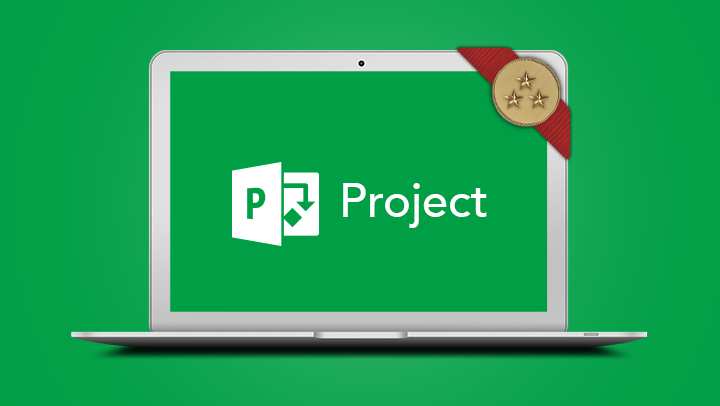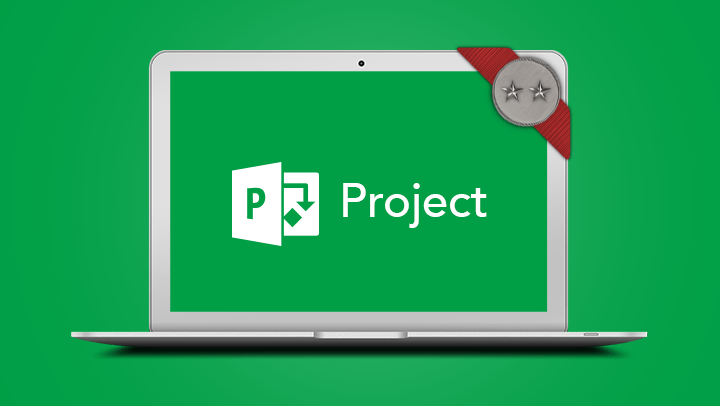Microsoft Project Introduction
- Create tasks and manage task durations
- Create relationships between tasks, set constraints and deadlines and identify tasks on the critical path
- Understand the basics of resourcing
- Track a project that is underway
- Create tasks and manage task durations
- Create relationships between tasks, set constraints and deadlines and identify tasks on the critical path
- Understand the basics of resourcing
- Track a project that is underway
Project managers, coordinators or team members who need to plan and track project schedules, resources and costs electronically
Course Prerequisites
Participants will need to be familiar with the Windows Operating System and be able to open, close and save files. Experience using Microsoft Excel is an advantage.
In-Person Training
Participants are not required to bring their own laptops as our dedicated computer training labs are equipped with the programs and files you will need access to on your training day.
Online Training
Participants must have installed and have access to Microsoft Project 2016 (or later) desktop client software on their computer to use during the session.
Participants are required to have a working computer with a microphone and speaker installed. We require an up-to-date web browser. For the best experience, we recommend downloading the latest Google Chrome browser.
It is also recommended that you have a second screen attached to your computer. This will allow you to watch the online training session and complete the course activities at the same time.
- Concepts of Project Managament
- The quick access toolbar
- Working with views
- Entering data – tables and forms
- Defining ‘time’
- Setting project start and finish dates
- Change working time – setting up calendars
- Modify the standard calendar
- Adding exceptions (holidays)
- Setting recurring holidays
- Create a new calendar
- Copy pasting data from spreadsheet
- Creating summary tasks
- Expanding and collapsing an outline
- Spell check
- Inserting rows to add tasks
- Adding milestones
- Formatting text
- Entering estimated durations
- Task relationships
- Creating lead & lag time
- Working time vs elapsed time
- Viewing the critical path
- Not meeting a constraint
- Edit/Remove a constraint
- Deadlines
- Assigning a calendar to a task
- Print preview
- Page setup options
- Create a filter
- Create a highlight filter
- Save as PDF
- Create a pool of resources
- Assign resources to tasks
- Resolving over-allocated resources
- Removing an assigned resource
- Assigning work to a different resource
- Changing a task relationship to fix overallocation
- Changing a resource’s calendar
- Variable costs
- Fixed costs
- Create & set baseline
- Tracking gantt – view the baseline
- Entering progress
- Slipping behind the plan
- Creating new work
- Displaying progress lines
- Create a visual Timeline for reporting