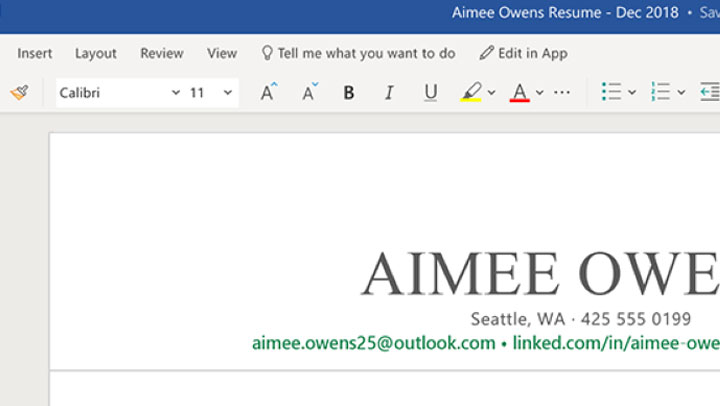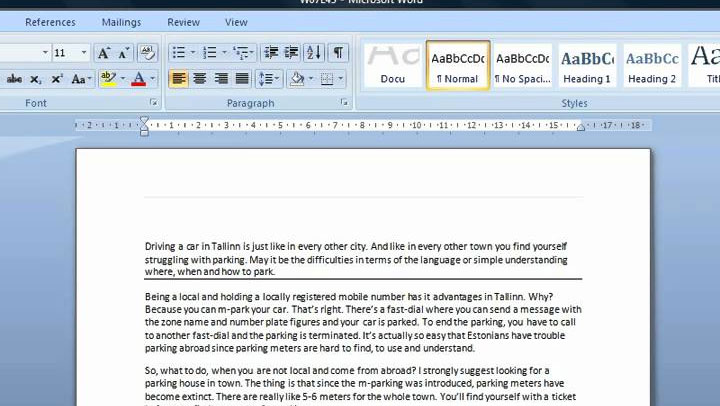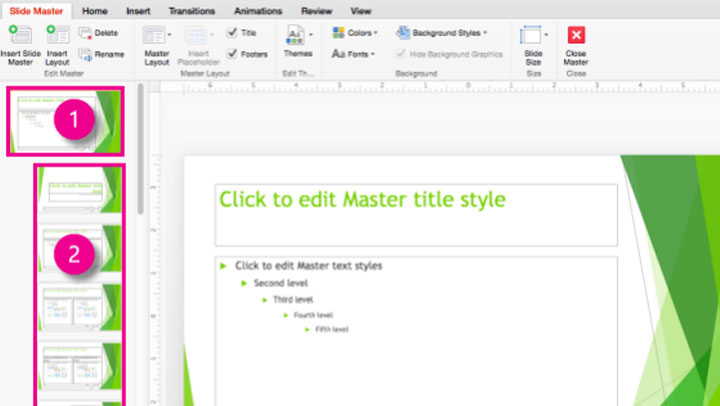Microsoft Word Tip: Using and managing section breaks

Using Section Breaks in Microsoft Word
When you need a part of your page to be in columns or your page to be landscape, or to have different margins, or to have different headers and footers, then it needs to be broken into sections.
What is a Section Break?
Section breaks are used to divide a document and allow you to modify formatting from page to page in Microsoft Word.
Section Break Types
There are different types of section breaks for different purposes:

Next page section breaks – This means that you want to have different formatting on the next page of the document. This type of section break will automatically insert the next page.
Continuous section breaks – This means that you want to have different formatting on the same page. Columns are the only example that requires continuous section breaks. A continuous section break is automatically inserted when you format paragraphs into columns.
Odd and even page section breaks – This section break is only relevant for printing purposes. It allows you to automatically insert a blank odd or even page so that your pages correctly print on the correct side back to back.
Viewing Section Breaks
Within the Document
Section breaks can be viewed when the non-printing formatting codes are displayed. From the Home tab, press the below button to display the formatting codes
On the Status Bar
You need to turn on Sections to view them in your status bar. Right-click in the status bar along the bottom of the screen. Select section (if there isn’t already a tick beside it). The current Section number is displayed at the left of the Status Bar. Right click Status Bar to view options.
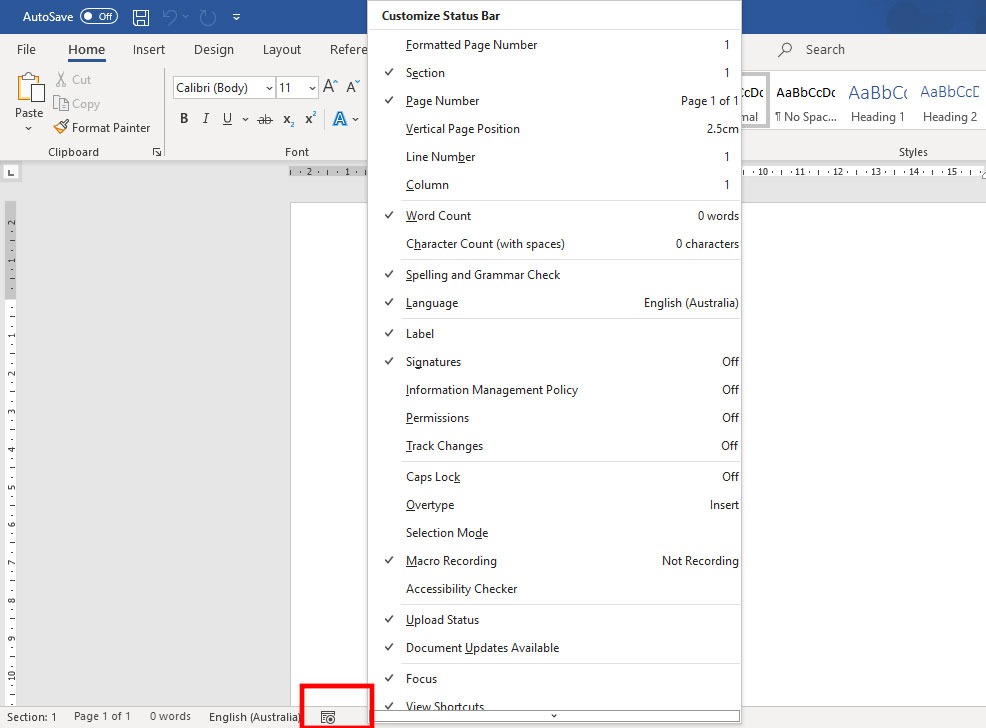
![]()
Enhance your computer training skills with courses at Odyssey Training.
Odyssey Training is dedicated to equipping the nation’s workforce with the skills to enhance their competitiveness in the workplace. Discover Microsoft Word Template and Styles course, learn to create standardised documents, using character, paragraph and list styles, as well as setting up headers and footers, and creating a standardised templates.